There are three tools you can use to download any website for offline reading:
Webcopy:
Webcopy by Cyotek takes a website URL and scans it for links, pages, and media. As it finds pages, it recursively looks for more links, pages, and media until the whole website is discovered. Then you can use the configuration options to decide which parts to download offline.
The interesting thing about Webcopy is you can set up multiple “projects” that each have their own settings and configurations. This makes it easy to re-download many different sites whenever you want, each one in the same exact way every time.
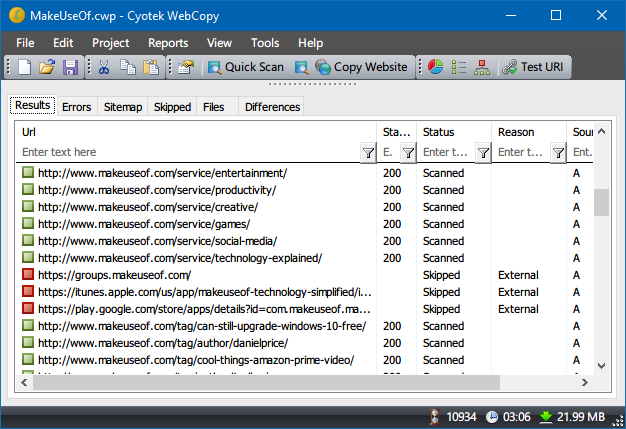
How to Download an Entire Website with Webcopy?
- Install and launch the app.
- Navigate to File > New to create a new project.
- Type the URL into the Website field.
- Change the Save folder field to where you want the site saved.
- Play around with Project > Rules.
- Navigate to File > Save As… to save the project.
- Click Copy Website in the toolbar to start the process.
Once the copying is done, you can use the Results tab to see the status of each individual page and/or media file. The Errors tab shows any problems that may have occurred and the Skipped tab shows files that weren’t downloaded.
To view the website offline, open File Explorer and navigate to the save folder you designated. Open the index.html (or sometimes index.htm) in your browser of choice to start browsing.
HTTrack:
It’s open source and available on platforms other than Windows, but the interface is a bit clunky and leaves much to be desired. t uses a project-based approach that lets you copy multiple websites and keep them all organized. You can pause and resume downloads, and you can update copied websites by re-downloading old and new files.
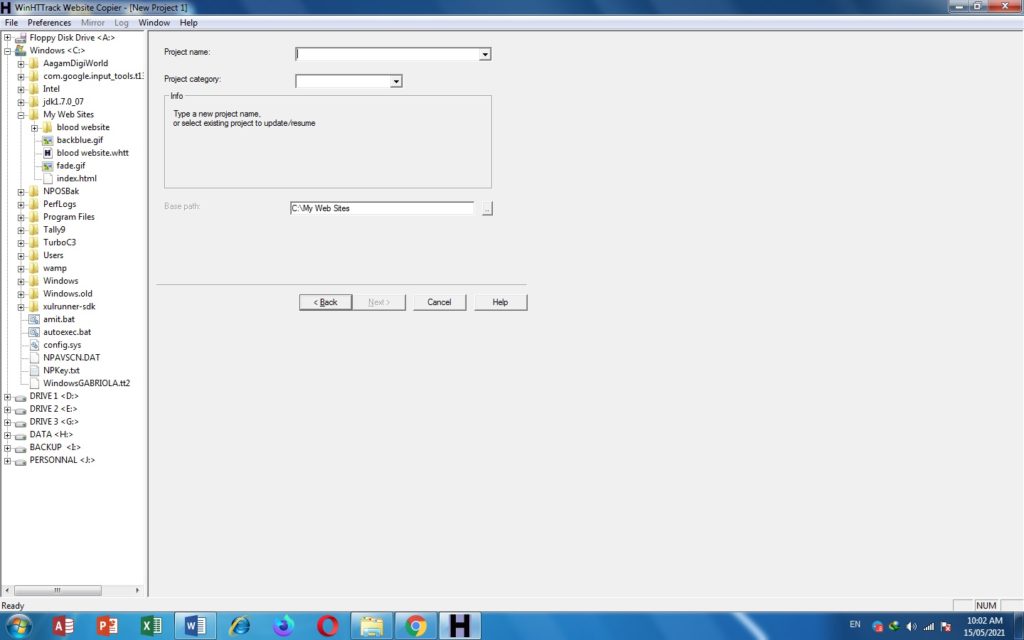
How to Download a Website with HTTrack?
- Install and launch the app.
- Click Next to begin creating a new project.
- Give the project a name, category, base path, then click Next.
- Select Download web site(s) for Action, then type each website’s URL in the Web Addresses box, one URL per line.
- Click Next.
- Adjust parameters if you want, then click Finish.
SiteSucker:
This simple tool rips entire websites and maintains the same overall structure, and includes all relevant media files too (e.g. images, PDFs, style sheets).
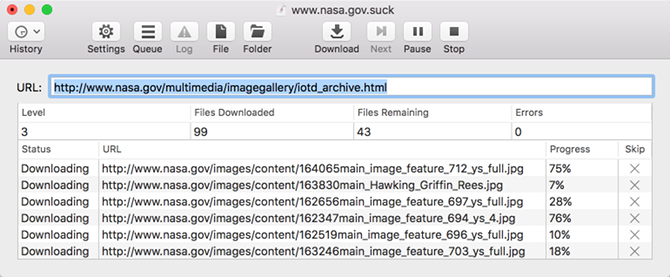
It has a clean and easy-to-use interface that could not be easier to use: you literally paste in the website URL and press Enter.
One nifty feature is the ability to save the download to a file, then use that file to download the same exact files and structure again in the future (or on another machine). This feature is also what allows SiteSucker to pause and resume downloads.
Thanks for support. If you like this content please comment.